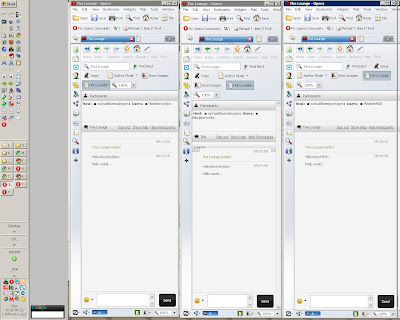Kept getting disconnected remotely -- plus the mouse seemed unresponsive:
I use a logitech mouse(marble trackball). In system tray software you may want to try check/uncheck of use 'os' vs. 'trackball' implementation for speed. Likewise, if you have this running on desktop from which you initiate logmein -- you may want to consider turn it off/exit on remote pc.
These things seem to have helped.
Opera 10 Beta - very cool!
You can use Opera Unite services to spin things(like your music or a website) from your home / work / notebook PC.
On opening up and trying these services -- there are a few issues:
On opening up and trying these services -- there are a few issues:
- File sharing doesn't appear to work-see filelist but download' link doesn't form completely.
- Services don't appear to run independent of the browser -- have to keep a browser window open at all times.
- Document Courier
- The Lounge
- Fridge (updated one if you leave very short notes)
- Media player (for MP3s)
- Tempbin
Multiple Opera profiles: not for faint of heart...
Using multiple profiles creates independence of bookmarks, browsing experience, and services. For this example a personal, and two different work related profiles were created (each associated with a different myOpera user).
On install of opera choose the 'advanced' option and change the default install directory to 'Profile1', 'Profile2', etc. When you enable Opera Unite services -- increment the port# for each profile, i.e, profile1 8841, profile2 8842. When you setup ~ establish the unite service -- you have to associate each profile with a unique myOpera user.
Below is another method I've tried -- I found services less stable using this method. I don't know if that's because I was running a single copy of Opera -- or because earlier version (the Unite Beta) was less stable...
Steps to replicate a profile:Steps to replicate a profile:
1) Disable synchronization and opera unite services to profile1
2) Duplicate profile and matching 'program files':
a) Copy 'profile1', to 'profile1 - copy'
b) Rename 'profile1 - copy' to 'profile2'
c) Copy 'profile1\Opera' (under program files)
to 'Profile1\Opera - Copy'
d) Rename 'Profile1\Opera - Copy'
to 'Profile2\Opera' (to match
new copy of roaming profile).
3) Establish two different myOpera users for profile1 and profile2
4) Enable synchronization ~ opera unite services on profile1
and profile2 - with myOpera users (established step3)
5) Increment port number on Opera Unite services per each
new profile to allow independence of services
...Repeat for as many profiles as required...
Seems daunting? It is. But results are worth it.
Visual Examples:
On install of opera choose the 'advanced' option and change the default install directory to 'Profile1', 'Profile2', etc. When you enable Opera Unite services -- increment the port# for each profile, i.e, profile1 8841, profile2 8842. When you setup ~ establish the unite service -- you have to associate each profile with a unique myOpera user.
Below is another method I've tried -- I found services less stable using this method. I don't know if that's because I was running a single copy of Opera -- or because earlier version (the Unite Beta) was less stable...
Steps to replicate a profile:Steps to replicate a profile:
1) Disable synchronization and opera unite services to profile1
2) Duplicate profile and matching 'program files':
a) Copy 'profile1', to 'profile1 - copy'
b) Rename 'profile1 - copy' to 'profile2'
c) Copy 'profile1\Opera' (under program files)
to 'Profile1\Opera - Copy'
d) Rename 'Profile1\Opera - Copy'
to 'Profile2\Opera' (to match
new copy of roaming profile).
3) Establish two different myOpera users for profile1 and profile2
4) Enable synchronization ~ opera unite services on profile1
and profile2 - with myOpera users (established step3)
5) Increment port number on Opera Unite services per each
new profile to allow independence of services
...Repeat for as many profiles as required...
Seems daunting? It is. But results are worth it.
Note:
If you decide to implement & also want to use Opera as your default browser-- then create an 'opDefault' profile. Establish this profile for use with things like outlook--in Opera Preferences/Advanced/Programs ~ check 'check if Opera is the default browser on startup'.
If you decide to implement & also want to use Opera as your default browser-- then create an 'opDefault' profile. Establish this profile for use with things like outlook--in Opera Preferences/Advanced/Programs ~ check 'check if Opera is the default browser on startup'.
Visual Examples:
SERVER_CFG.HTA
Rather than re-type a lot of server info -- I made this app. Run with an Server-IP as command line arg. Can be used to maintain one or more lists of server info in registry.
Download:
Version2: http://www.box.net/shared/ra79rptps0
Version1: server_cfg.zip

SERVER_CFG.HTA by Michael T. Bee is licensed under a Creative Commons Attribution 3.0 Unported License.
Based on a work at michaeltbeeitprof.blogspot.com.
Permissions beyond the scope of this license may be available at mailto:michael.t.bee.itprof@gmail.com.
Download:
Version2: http://www.box.net/shared/ra79rptps0
Version1: server_cfg.zip
SERVER_CFG.HTA by Michael T. Bee is licensed under a Creative Commons Attribution 3.0 Unported License.
Based on a work at michaeltbeeitprof.blogspot.com.
Permissions beyond the scope of this license may be available at mailto:michael.t.bee.itprof@gmail.com.
ChromeStart.wsf - or ...copy profile folders per release?
Interesting. On auto installation of new version of Google Chrome(3.0.195.27) -- my short-cuts to profiles no longer worked. When I copied the profiles from where they originally where created --to the new subfolder under Application\3.0.195.27 -- then they worked again. Probably been the case on new release -- but, I'd been re-creating profiles on each new version. Amended my 'ChromeStart.wsf' and 'ChromeStart.vbs' to accept a '/Profile:_name_' parameter. That way I'm not propagating profiles per release.
I went ahead and created a ChromeStart_add_ql.vbs to add this to my Quick Launch toolbar.
To use these -- go to the 'boxnet' link under my about and read/review/download 'ChromeStart...' related items.
Example short-cut setup using ChromeStart.Wsf:
I went ahead and created a ChromeStart_add_ql.vbs to add this to my Quick Launch toolbar.
To use these -- go to the 'boxnet' link under my about and read/review/download 'ChromeStart...' related items.
Example short-cut setup using ChromeStart.Wsf:
PDFSaveAsText.au3 & PDFSaveAsText_Add_ql.vbs
Sometimes, PDF files may be your only source of data. I created this AutoIt script to 'save as text' to allow Perl or other textual manipulation of data they contain.
PDFSaveAsText.au3 (download & compile) &
PDFSaveAsText_Add_ql.vbs (adds to quicklaunch)
http://www.box.net/michaeltbeeitprof
PDFSaveAsText.au3 (download & compile) &
PDFSaveAsText_Add_ql.vbs (adds to quicklaunch)
http://www.box.net/michaeltbeeitprof
WhoAmI?
Simple utility to display workstation ~ machine, user, IP.
Follow-link, download to your desktop or in your 'My Documents': WhoAmI.HTA

WhoAmI.HTA by Michael T. Bee is licensed under a Creative Commons Attribution 3.0 Unported License.
Based on a work at michaeltbeeitprof.blogspot.com.
Permissions beyond the scope of this license may be available at mailto:michael.t.bee.itprof@gmail.com.
Follow-link, download to your desktop or in your 'My Documents': WhoAmI.HTA
WhoAmI.HTA by Michael T. Bee is licensed under a Creative Commons Attribution 3.0 Unported License.
Based on a work at michaeltbeeitprof.blogspot.com.
Permissions beyond the scope of this license may be available at mailto:michael.t.bee.itprof@gmail.com.
Setting up multiple browser profiles
Multiple browser profiles can be very useful -- whether because you use a shared computer - or like to keep your browsing habits & interests 'sandboxed'. Google Chrome has additional strengths here in that it allows you to truly have independent profiles. You can login using different profiles multiple times to different services(say GMail or Yahoo).
For more try search on 'ChromeStart'
For Google Chrome Vista - home directory is:
C:\Users\<username>\
AppData\
Local\
Google\
Chrome\
Application
To make profile:
-Close all Google Chrome sessions
-Open local appdata folder & copy
-"..\User Data\Default" to "..\User Data\xyz"
For Firefox - you'll need to:
-Close all Firefox sessions
-Run [ "C:\Program Files\
Mozilla Firefox\
firefox.exe"
-ProfileManager" ]
-Create "xyz"
-Run [ "C:\Program Files\
Mozilla Firefox\
firefox.exe"
-p "xyz" ]
For more try search on 'ChromeStart'
For Google Chrome Vista - home directory is:
C:\Users\<username>\

AppData\

Local\

Google\

Chrome\

Application
To make profile:
-Close all Google Chrome sessions
-Open local appdata folder & copy
-"..\User Data\Default" to "..\User Data\xyz"
| -Run [ | "C:\Users\ | |
| | <username> |  |
| | AppData\ |  |
| | Local\ |  |
| | Google\ |  |
| | Chrome\ |  |
| | Application\ |  |
| | chrome.exe" |  |
| | --User_Data_Dir="..\User Data\xyz" | ] |
For Firefox - you'll need to:
-Close all Firefox sessions
-Run [ "C:\Program Files\

Mozilla Firefox\

firefox.exe"

-ProfileManager" ]
-Create "xyz"
-Run [ "C:\Program Files\

Mozilla Firefox\

firefox.exe"

-p "xyz" ]
ChromeStart.wsf (.zip=.wsf+.vbs+.ico+_ql.vbs)
Here's a script to start one or more Google Chrome profiles.
For more try a search for 'profiles'.
Boxnet~Download~ChromeStart.zip
For more try a search for 'profiles'.
Boxnet~Download~ChromeStart.zip
PlayTTS from highlighted app text...
Sometimes hearing a spec or details of a piece of documentation make it more understandable for me. For the PC, this is the cleanest ~ quickest TTS(text to speech) option I've come up with.
1) From boxnet link under 'about me' - download and extract the .exe files from CopyPlayTTS.zip to the same folder.
2) Drag the 'CopyPlayTTS.EXE' to your quick launch.
3) Highlight some text in any (most) applications.
4) Click the '>' button in your quick launch.
Notes:
{Escape} stops the speaking text.
The .exe files are compiled AutoIt scripts.
You can save them anywhere-just as long as they're in the same folder.
Examples
1) From boxnet link under 'about me' - download and extract the .exe files from CopyPlayTTS.zip to the same folder.
2) Drag the 'CopyPlayTTS.EXE' to your quick launch.
3) Highlight some text in any (most) applications.
4) Click the '>' button in your quick launch.
Notes:
{Escape} stops the speaking text.
The .exe files are compiled AutoIt scripts.
You can save them anywhere-just as long as they're in the same folder.
Examples
Subscribe to:
Comments (Atom)